Steps to record script using Selenium IDE:
- Open the Firefox browser
- Click on "Tools" tab
- Click on "Selenium IDE" option or use the "Ctrl+Alt+S" to open the selenium IDE
- Selenium IDE will be in record mode once its started
- Open the URL and execute the scenario which need to be recorded
Note: Do not make any other action in firefox while recording the script.
Save and Convert the recorded script:
- Once the scenario is recorded using selenium IDE click on "File" tab
- Click on Save Test case
- Choose the location, specify the name and change the save as type to HTML format
- Click on Save button
- Again click on File tab
- Choose Batch Convert Testcases-->Java/Junit 4/Remote Control
- Choose the script which was saved in HTML format and click on open
- Alert popup will be triggered saying "Converted 1 Test case"
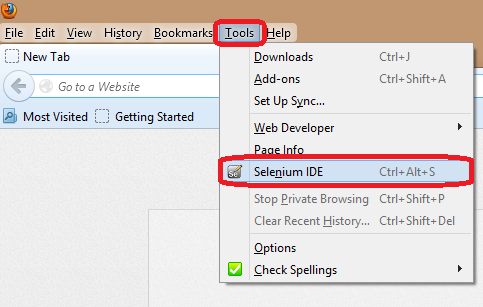





No comments:
Post a Comment