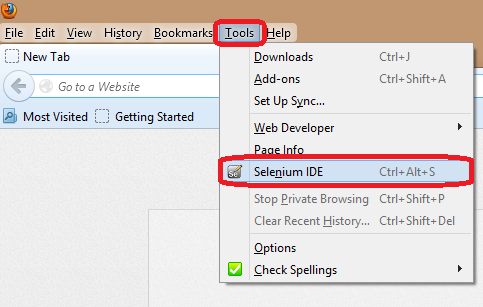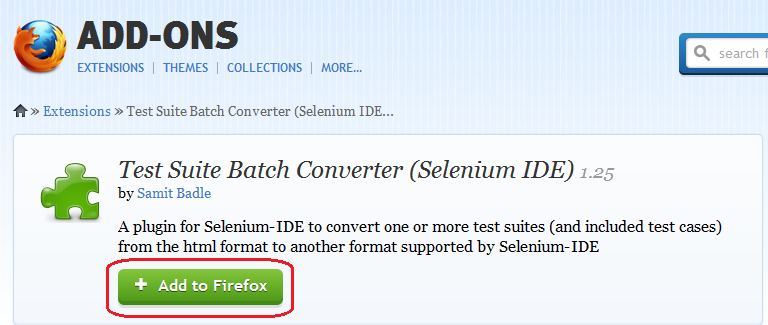|
Selenium IDE
|
Selenium RC
|
Selenium Web-driver
|
|
Only
works on Mozilla Firefox
|
Works
on almost all browsers.Does not work on latest version of Firefox/IE
|
Works
on latest versions of almost all browsers - Firefox, IE(6,7,8), Opera, Chrome
|
|
Record
and play/run tool
|
No
Record and run
|
No
Record and run
|
|
No
server required to start
|
Server
is required to start
|
No
server required to start
|
|
Core
engine is JavaScript based
|
Core
engine is JavaScript based
|
Interacts
natively with browser application
|
|
Very
simple to use. If using User extensions, you require knowledge on java script
which makes the work a little bit tough.
|
Its
a simple and small API
|
Complex
and a bit large API as compared to RC
|
|
Not
at all object oriented
|
Less
Object oriented API
|
Purely
Object oriented API
|
|
Cannot
move mouse with it
|
Cannot
move mouse with it
|
Can
move mouse cursor
|
|
Full
xpaths have to be appended with 'xapth=\\' syntax
|
Full
xpaths have to be appended with 'xapth=\\' syntax
|
No
need to append 'xpath=\\'
|
|
No
Listeners
|
No
Listeners
|
Implementation
of Listeners is provided
|
|
Cannot
test iPhone/Android applications
|
Cannot
test iPhone/Android applications
|
Can
test iPhone/Android applications
|
Happy Testing.